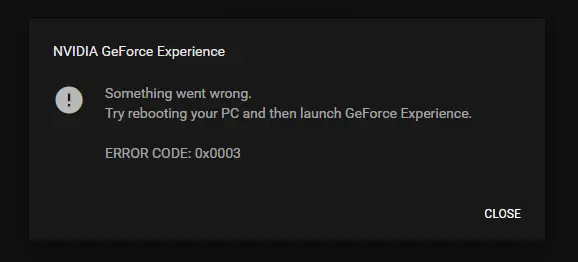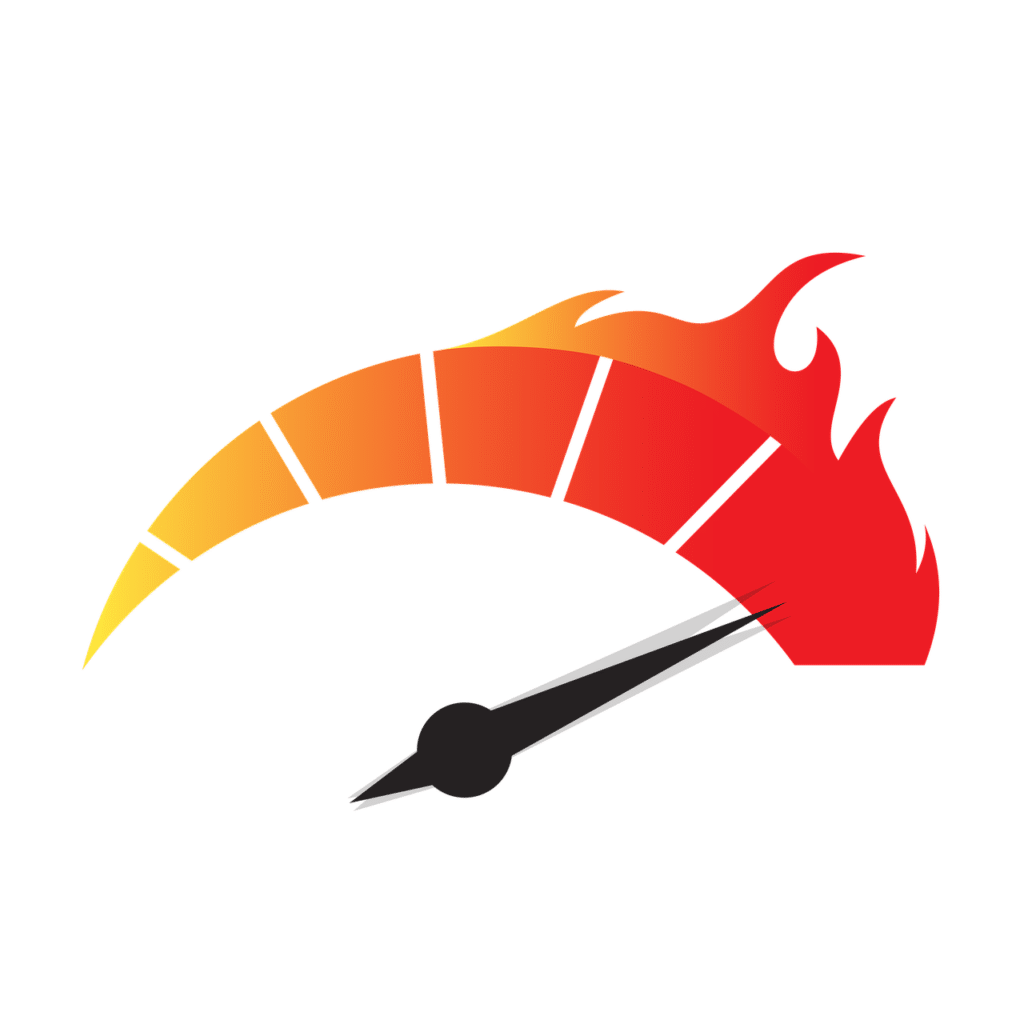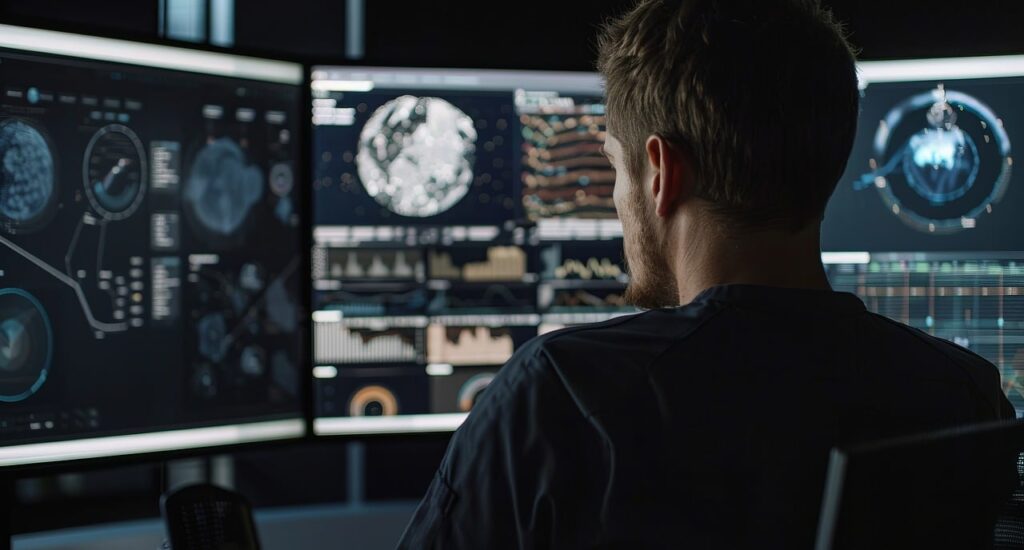How to Get Your Windows 11 Product Key – Simplified
Method 1: Type this code into Command Prompt: wmic path softwareLicensingService get OA3xOriginalProductKey Method 2: To get your Windows Product Key, please download the ShowKeyPlus app via the Microsoft Store using this link: https://apps.microsoft.com/detail/9pkvzcprx9nv?amp%3Bgl=US&hl=en-us&gl=CA Method 3: Download ProduKey using this link and run the program: http://www.nirsoft.net/utils/product_…